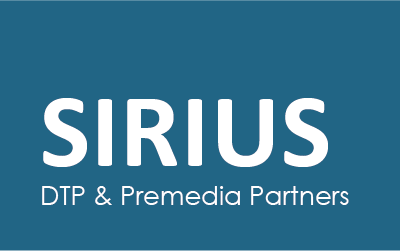Easily sign documents in Apple macOS
Do you want to sign digital contracts or PDF documents? Then you can print the document, sign and finally scan the paper. However, a fully digital workflow is much faster and better for the environment. In this article we help you on your way.
Adding a signature to documents is possible since the release of Apple OS X Lion. This with the default Preview app. In addition to PDF files, macOS can display many other supported file types in Preview.
Do you have an Apple device with a built-in FaceTime camera? Then an external scanner is not even necessary to scan your signature.
Add a signature in macOS
Follow these steps to add a signature:
- Open the Preview app
- In the menu bar at the top, choose Extra’s
- Select from the drop-down list Annotate > Autographs > Manage Autographs
- Click the button ‘Create autograph’
Then choose a method to add your signature:
- Trackpad
- Camera (our recommendation for the most detailed result)
- iPhone or iPad
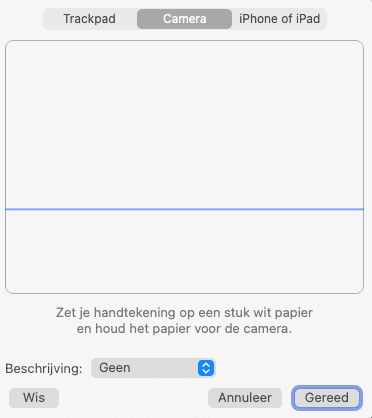
If you are handy with the Trackpad of your MacBook, this option adds your signature in one step. Draw your signature on the trackpad and press any key to stop the drawing function. Then click ‘Done’ to add the signature.
Choose the Camera tab to scan your signature with a built-in or external camera. Place your signature in black or blue ink on a white sheet and show it in front of the camera. Align the bottom of your signature with the blue baseline to automatically scan the signature. Are you satisfied with the result? Then click ‘Done’ to add this signature.

Sign a document in macOS
Have you added a signature in the Preview app on your Apple device? Then you can use this signature to sign PDF and other digital files.
- Open the document in your Preview app
- Navigate to the page where you want to add a signature if the document contains multiple pages
- Click on the signature button in your toolbar or choose from the menu at the top Extra’s > Annotate > Autograph and click on the thumbnail of the desired signature
The signature has now been added and can be dragged to the desired position. Enlarging and reducing is possible with the blue corners. Do you want to delete a signature? Select the signature and delete it with the ⌫ – key.